Voter ID Card Correction Online Using Voter Helpline App [In 2 Minutes]
If you have misspelled your name, address, etc on your Voter ID Card then do not worry as you can correct your mistakes. In fact, you do not even have to go to any government office you can do this from the comfort of your home. All the mistakes made on your Voter Card can be corrected with the help of the Voters helpline mobile app.
This can be done by filling ‘Out form 8’. So when we apply for a new Voter ID Card we have to fill out Form 6 but when you want to correct your mistakes be it misspelled name or address, etc then you will have to fill the Form 8. In this article, we will be breaking down the entire step-by-step process of correcting your mistakes on the Voter Card. So all you have to do is follow all the steps given below to avoid any mistakes or obstacles. So now let us move on and understand the process of how you can correct your mistakes on the Voter Card with the help of the Voter Helpline App.
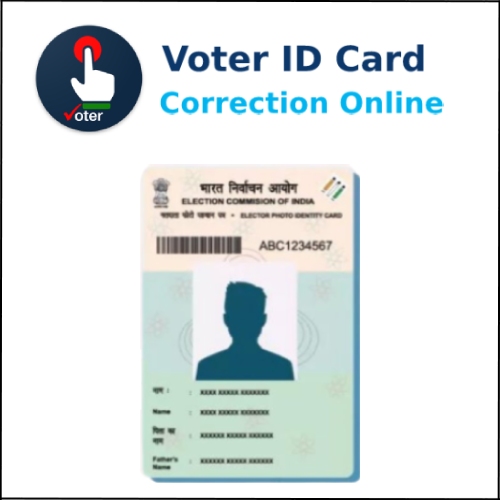
Here is the detailed step-by-step process to correct all your mistakes made on the Voter ID card
Read More: How To Apply For Voter ID Card Online [In 2 Minutes]
Voter ID Card Correction Online
Step 1: Go to the Play Store or App Store depending on the device that you use. Then install the ‘Voter helpline’ app provided by the Election Commission of India on your mobile phone.
Open the ‘Voters Helpline’ app on your mobile phone.
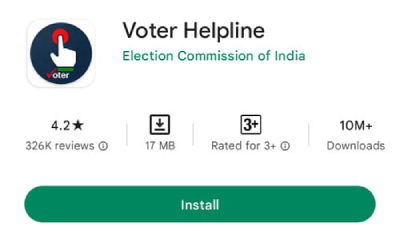
Step 2: Now you will have to click on the ‘Voters Registration’ option.
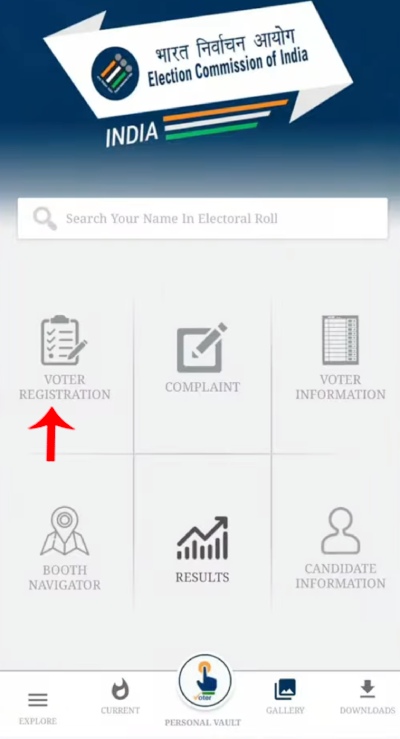
Step 3: A drop-down menu will appear from which you will have to click on the ‘Correction of Entries Form 8’ option. Now scroll down a little and then click on the ‘Let’s start’ option.
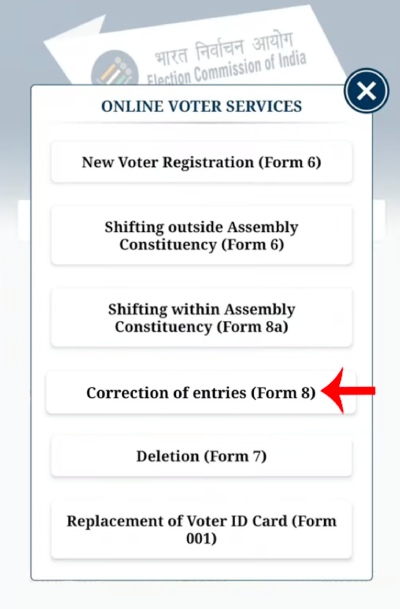
Step 4: Now a new page will be opened and you will be able to see two options which are
- Yes, I have Voter ID Number
- No, I don’t have Voter ID Number
From these two options, you will have to choose the first option. Now click on the ‘Next’ button.
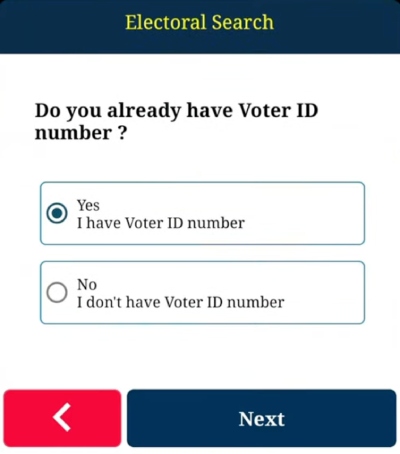
Step 5: Now you will have to enter your voter ID number and then click on the ‘Fetch details’ button.
Remember that enter the number with a slash (/) first. Then when you click on the fetch details button you will see “We have found this record for your entered voters ID. Please click on proceed button”. If you do not see this then just remove the slash and enter the number again.
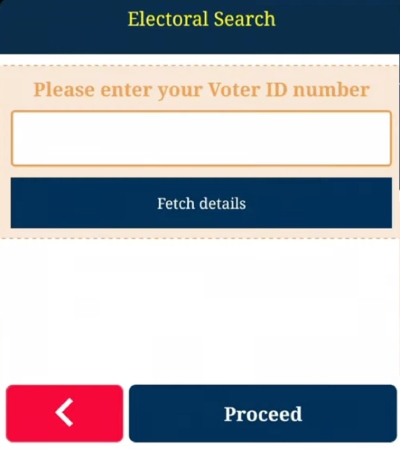
Step 6: Now you will see your information. So cross-check the information and if you find any mistake here then click on the ‘Next’ button. If you do not see any mistakes here then you do not have to click on Next.

Step 7: Now here you will see all the options where you can make corrections. These options are name, photograph, EPIC number, address, date of birth, age, name of relative, gender, and type of relation.
So where ever you have made mistakes you will have to click on those options. Now click on the ‘Next’ button. Here for the article, we will be selecting only Name and Date of birth.
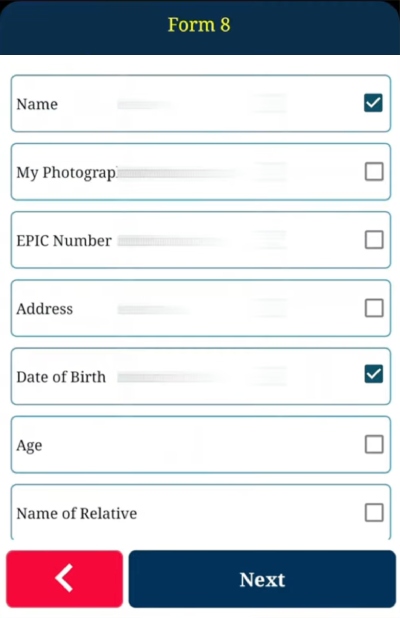
Step 8: Now you will have to enter your name. Make sure that you do not make any spelling mistakes this time.
Type your name in English it will be automatically entered in Hindi (Or your local language). So just check your spelling in Hindi and scroll down a bit and then choose your Date of birth from the given calendar.
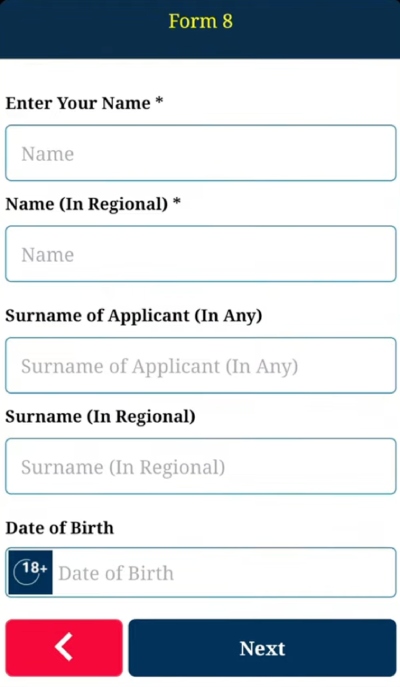
Now scroll down a bit and you will see an orange color box with a photo. icon. Click on that icon and upload a picture of your documents both as proof of your name and birth date.
You will also have to click on the type of document and then select the ‘Aadhar card’ option. Once you are done entering the information and uploading the required documents then make sure that you go through and cross-check again. Once you are done then click on the ‘Next’ button.
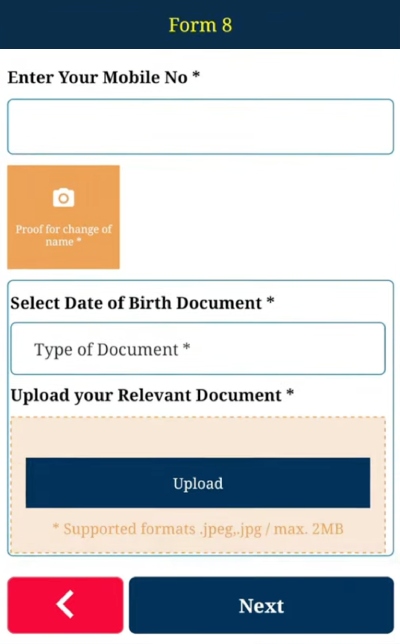
Step 9: Now in the end you will have to enter your name (Applicant’s name ) and your place.
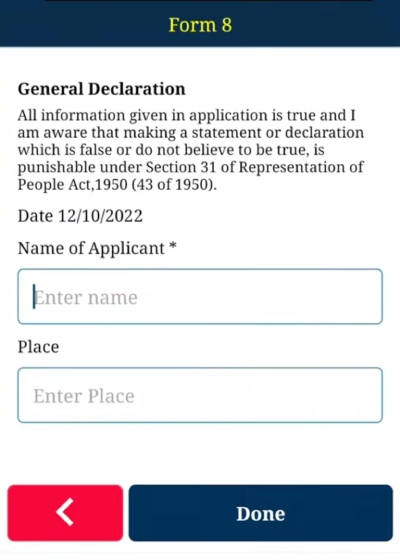
Once you are done entering your name and place then just click on the ‘Done’ button. Now you will see a preview of your form. Read the form again and then if everything is correctly filled just click on the ‘Confirm’ button.
And voila! You have filled the Form 8 successfully! Now wait for a few seconds and you will see a message pop up which will say that your application has been successfully submitted. Here below you will also see your reference number. Please make see that you note down this reference number as it will be used to check the status of your Voter Card.
Read More: How To Download Voter Card Online (5 Easy Steps)
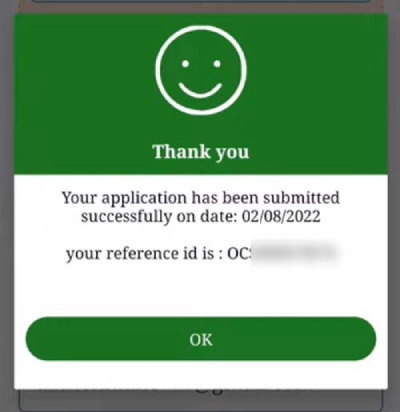
Step 10: Now come back to the home page and then click on the explore button. A drop-down menu will appear from which you will have to click on the ‘status of application’ option.
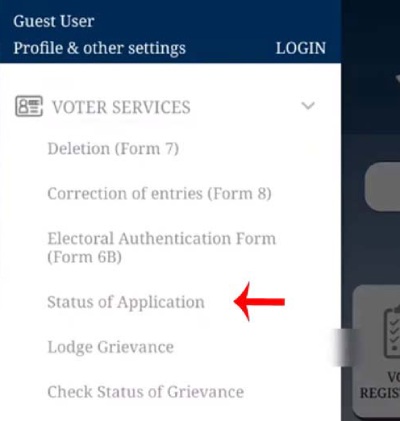
Step 11: Now you will have to enter your reference ID, click on the ‘Track status’ option and then you will be able to check the status of your voter card.
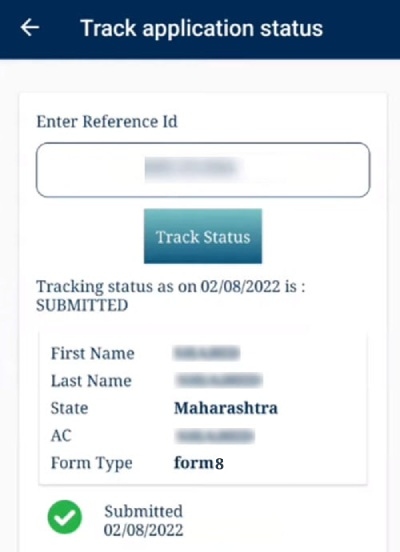
So we have now covered the entire process for correcting mistakes in your Voter ID Card. Do not forget to follow all the steps mentioned above in order to avoid any mistakes or blunders. We hope that you found this article helpful and if you did do not forget to share it with your friends and family so that even they can benefit from it!
