BOB World Not Working? Try These Simple Fixes
The BOB (Bank of Baroda ) world app is the official mobile banking app of the Bank of Baroda. You have clicked on this article which means that you are having trouble using the Bank of Baroda (BOB) world app. But do not worry! You have come to the right place. In this article, we will be discussing why your BOB world app is not working. We will also try to cover all of the reasons behind this. So once you get to know the reason you can take action towards it. We will also be discussing how you can fix various problems associated with the BOB world app. So make sure that you read this article till the very end and you definitely will understand how to fix the issue so that you can continue to use mobile banking again!
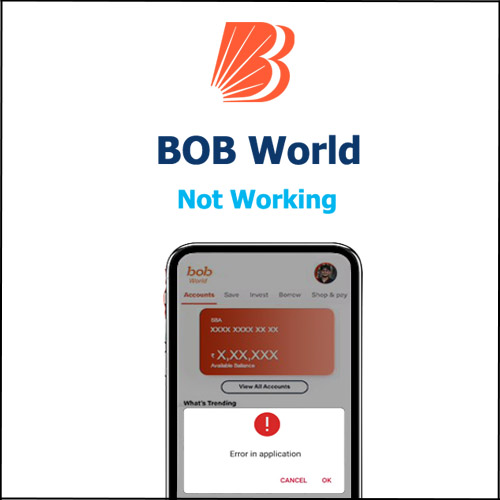
When any app stops working there are a lot of reasons behind it. It is similar to mobile banking apps. So if your Bank of Baroda BOB world app stops working then do not worry as this problem can be fixed. When your BOB world app stops working then the first thing you should do is find out the reason behind it. Sometimes the reasons are very common and the issue can be fixed within less than five minutes. So finding out why your Bank of Baroda BOB world app has stopped working is super important. So now let us move on to various reasons why your Bank of Baroda BOB world app has stopped working.
Having trouble opening BOB World App
Having trouble opening or logging in to the Bank of Baroda BOB world app
The other most common problem is that you are unable to log in to the Bank of Baroda BOB world app or you are unable open the Bank of Baroda BOB world app. So if this is your issue then the first thing to do is check if your Bank of Baroda BOB world app is up to date or not. Check if you are using the latest version of the Bank of Baroda BOB world app or not.
If your app is not updated then go to the Play Store and update your app. Once you have updated the app successfully then check again if you can open and log in to the app. In most cases updating your app fixes the problem. So make sure that you update the app.
Also check the app compatibility.
- The current version of the Bank of Baroda BOB world app is 3.4.0
- The size of the Bank of Baroda world app is 294.8 MB.
- Minimum Android 5.0 (Lollipop, API 21)
- Target: Android 11 (API 30)
- For iPhones, the Bank of Baroda BOB world app requires iOS 13.4 or later versions.
- For the iPod touch, the required iOS is 13.4 or later.
So check if your device is compatible with the app. You can cross-check it from the compatibility details mentioned above. Also, clear your cache and check your storage if needed. You also have to remember that when you clear the cache the data of your app, files, and account information will be permanently deleted. Along with checking storage also allow all the permissions including camera, contact, etc whichever is required.
Once you try doing this just switch off or reboot your phone and then try opening the Bank of Baroda BOB world app again. And since your information will be deleted you will have to log in to your account again by changing your login pin. So try these ways and you will be able to open and log in to your Bank of Baroda BOB world app successfully.
Clear your BOB World App Cache
Whenever you clear your app cache you will notice that the app starts to run smoothly. So if you are having trouble with the functioning of the Bank of Baroda BOB world app then try clearing your app cache. This usually happens when the old data of the app gets corrupted. But this problem can easily be solved by clearing the app cache. So if you are wondering how to clear the Bank of Baroda BOB app cache then do not worry. Just follow the steps given below.
Here’s how you can clear the cache of the Bank of Baroda BOB world app –
- Go to settings.
- Now click on the ‘Apps’ option.
- Under the see all apps option, select and click on the Bank of Baroda world app.
- Now click on the ‘Storage and cache’ option.
- Now click on the ‘Clear Cache’ option. If you want a new start then you can also clear the entire storage of the Bank of Baroda world app.
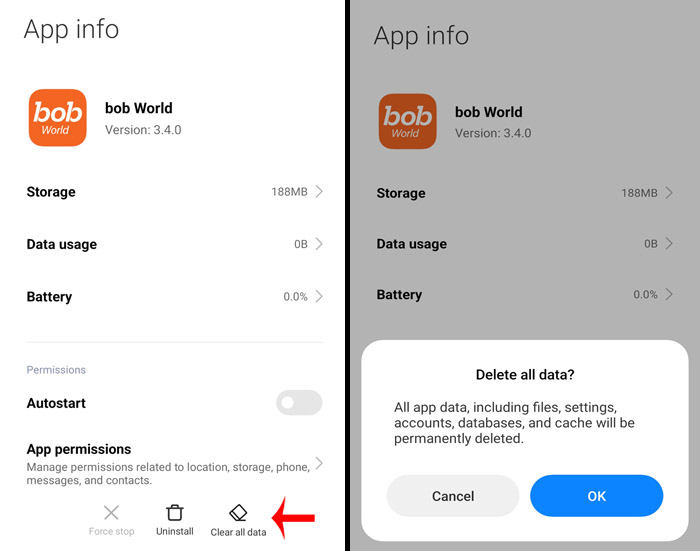
So this is how you can clear the cache of the Bank of Baroda world app that too in just five easy steps. So try using this method and chances are your problem will be solved by clearing the app cache.
Find out of the Bank of Baroda World App is Down
There are a lot of times when mobile applications do not work smoothly because the apps are down. So in such cases, it’s not your fault. It’s just that the Bank of Baroda world app is down. So there is nothing wrong with your mobile or even your Internet connection and connectivity it’s just that the Bank of Baroda BOB world app is down. Apps are usually down when they are under maintenance. Now just to see if the app is down you can check from other devices and if it’s not working on any device then you will get to know that the app is down itself. So in these cases, all you can do is wait. Wait for a few hours and then check if your app is functioning or not.
Having trouble launching BOB World App
Having trouble launching the Bank of Baroda BOB world app on your phone
One solution that always works when you are having trouble launching the Bank of Baroda BOB world app is just closing the app completely. Even remove it from your recently used applications. And once you have completely closed the app then you can reopen it again. In most cases, the app launches smoothly when you close the application completely and reopen it again.
But if this does not work for you and if you are still having trouble launching the Bank of Baroda World app then you can uninstall the app. This helps to kill bugs. And then install it again on your phone. Uninstalling and reinstalling the Bank of Baroda world app has proven to work. But then remember that all of your app data will be deleted. So you will have to log in to your account again. So you can try out these two ways if you are having trouble launching the Bank of Baroda BOB world app.
BOB World App not Functioning Properly
The Bank of Baroda world App not functioning properly because of installation issues
So if you are having trouble using the Bank of Baroda BOB world app and the reason behind it is installation issues and if you are someone who uses mobile data then you can once check your connectivity. Check if there is any problem with your mobile network. If there is any issue with the mobile data then you might want to switch to other networks preferably a strong wifi connection.
But if there is nothing wrong with your mobile data then just check your storage. There are times when apps do not function properly because your device storage is full. So check if there is enough space on your device and if there is not enough space then delete the unwanted stuff and free some space from your mobile. You might also want to check if your device supports the Bank of Baroda BOB world app’s latest version. So check for these things and use the solutions mentioned above to solve your issue.
BOB World App Taking a Lot of Time to Launch
If your Bank of Baroda BOB world app is taking a lot of time to launch and if it is not functioning smoothly then you can just restart your phone and check if this problem is resolved. One of the proven and one of best troubleshooting methods of all time is just restarting your phone. This seems to solve most of the problems and is the case with all types of smartphones. So if you are having any trouble with the Bank of Baroda BOB world app then just restart your phone and chances are that your issue will be solved.
So now we have covered all the types of issues which are commonly seen when it comes to the Bank of Baroda BOB world app. So first see what your problem is find out the reason and then try the solutions mentioned above to smoothly use the Bank of Baroda BOB world app again! We hope that the solutions mentioned above will help you solve your issue with the Bank of Baroda BOB world app.
