How to Change / Reset PhonePe Password ? (Step-by-Step Guide)
We live in a digital world. Now with everything evolving around us, the mode of payment has also evolved. We now make payments online. One of the most used apps to make digital payments is ‘PhonePe’. PhonePe is the first UPI-based app that crossed over 10 million app downloads. You can make payments through PhonePe after creating your UPI ID.
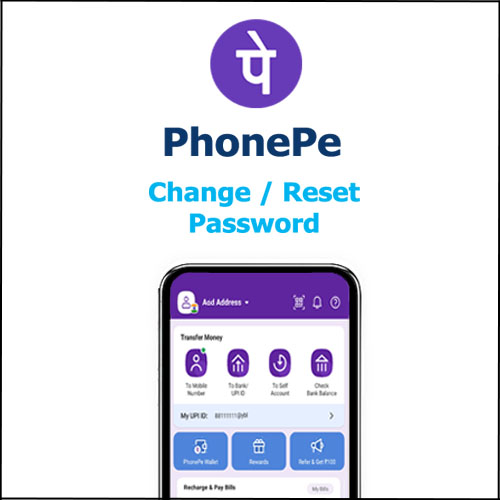
You have to set a strong password to make your payments more secure. There are times when you might get caught up in a situation where you will feel the need to change your PhonePe password. There are a lot of people who are not aware of the process to change your PhonePe password. But do not worry as we are going to discuss the detailed process of changing your PhonePe password. All you have to do is just follow the given steps below and you will be able to change your PhonePe password successfully without any obstacles. So make sure to read the article till the end.
How do I change my PhonePe password?
The steps to change your PhonePe password are as follows –
Step 1: Open the PhonePe app on your phone.
Step 2: Tap on the ‘Profile icon’ which is located at the top left corner of your screen.
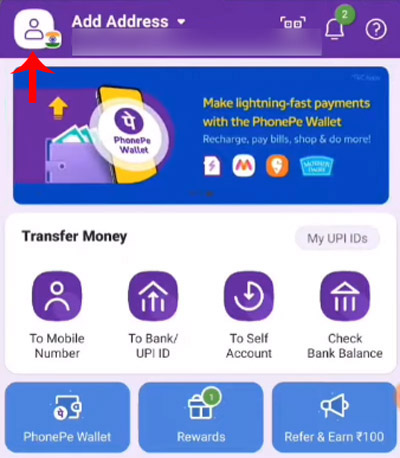
Step 3: An interface will be opened. Scroll down and click on the ‘Change password’ option.
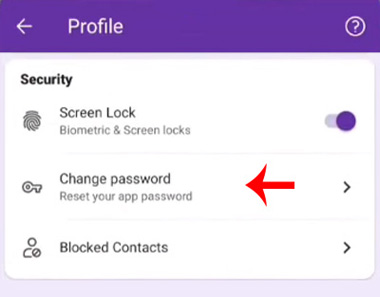
Step 4: Then you will have to enter your old password and click on the ‘Proceed’ option.
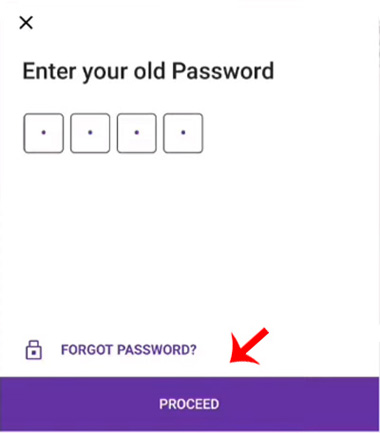
Step 5: Now you will see an option to ‘Set a New 4 digit password’. Enter the password you want to set and make sure that your password is strong and then click on the ‘Confirm’ button.
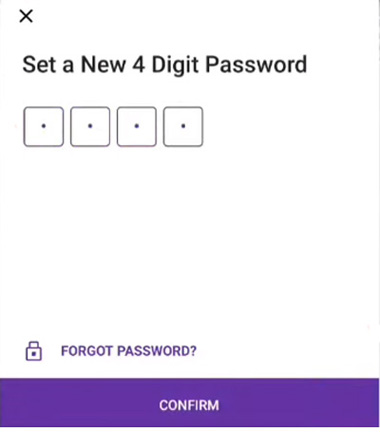
Step 6: Now once you click on confirm, you will see an option ‘Proceed to login’. Click on that option.
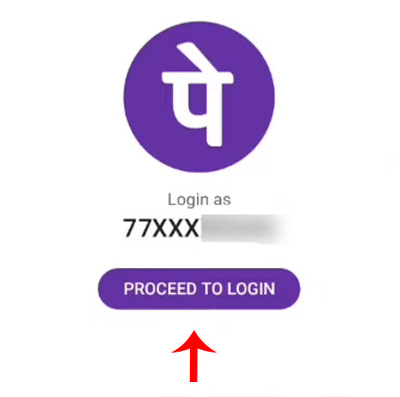
Step 7: Now you will have to enter the new password that you have set to log in. Then click on the ‘login’ button.
And voila! You have logged in successfully using your new password.
This is how you can change your PhonePe password just make sure to follow the process step by step. Also, remember that when you change your PhonePe password you will be automatically logged out of your account. You will have to log in by entering your new password. Now, this process is when you remember your password and you want to change it. There might be times when you forget your password. So if you do not remember your old password and you want to change or reset your password here’s how you can do it. Follow all the steps given below in case you have forgotten your PhonePe password and need to change it.
How To Reset a Forgotten PhonePe Password?
The steps to change your PhonePe password when you do not remember the original password are as follows-
If you have forgotten your Login pin and if you are having trouble logging in then click on the ‘Other login option’. If you have already logged in then read Step 1
Then you will have to choose between the ‘Login with OTP’ option or ‘Login by sending SMS’.
If you click on the ‘Login with OTP’ option then an OTP will be sent to your registered mobile number. And if you click on the ‘Login by sending SMS’ option then you will receive a message via SMS. Also, note that if you choose the ‘login by sending SMS’ option then make sure that you have your SMS pack or enough balance in your phone.
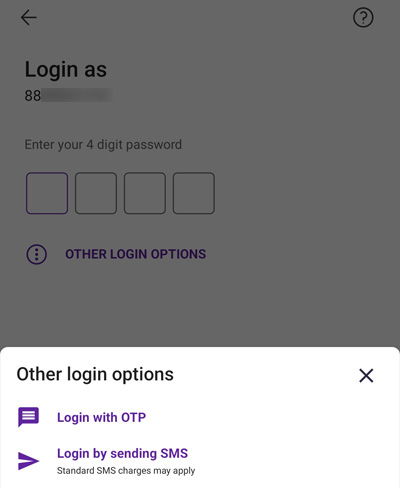
Step 1: Open the PhonePe app on your mobile.
Step 2: Click on the ‘Profile icon’ located at the top left corner of your screen. Then just scroll up and you will see the ‘Change password’ option.
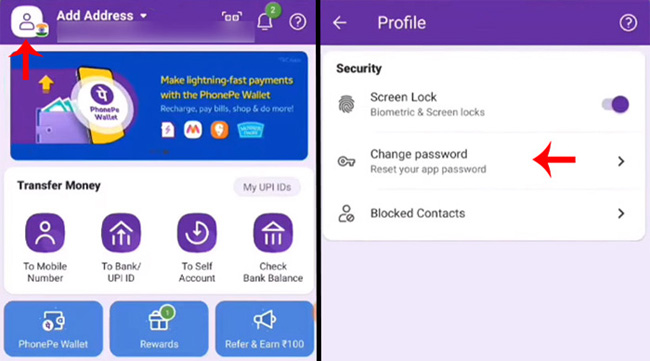
Step 3: Once you click on the change password option you will have to enter your old password. But since you do not remember your old password click on the ‘Forgot password’ option.
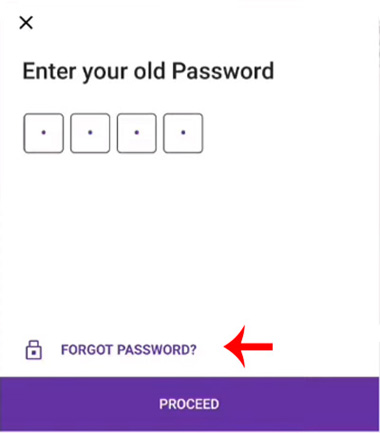
Step 4: You will receive an OTP on your registered mobile number. Enter the OTP you have received.
Once you enter the OTP you will see an option to set a new password.
Step 5: Enter the new password you want to set. Then click on the ‘confirm’ button.
And you have finally set your new PhonePe password successfully!
So these are the steps to change or reset your password if you have forgotten the old one. Now while you set a new password make sure that you keep a strong password but at the same time, it should be easy to remember. Always avoid using the digits 0000 or 1234 for safety measures. So just follow the steps mentioned above and you will be able to change your password within minutes!
