How to check all SIM cards registered on your Aadhaar Card
Today, we will learn about how you can find out the number of SIM cards registered with your Aadhaar card. A SIM card is a crucial component of your mobile phone. Without it, your phone becomes useless. Your contacts and personal information are stored on this small card. When we purchase a new SIM card, we need to provide our Aadhaar card as identification. However, it’s important to be aware that your Aadhaar card can be misused.
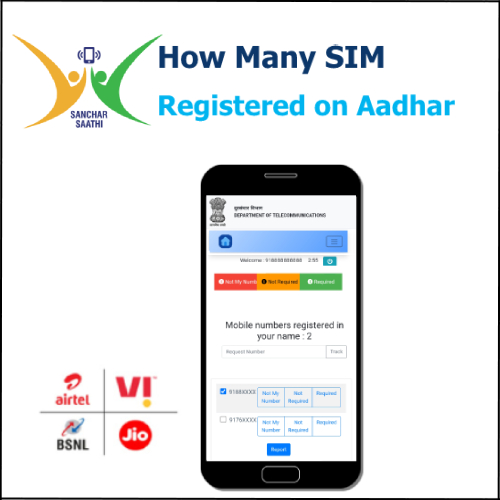
Hackers can register other mobile numbers using your Aadhaar card, which can lead to misuse of your information. It’s essential to be informed about the number of mobile numbers or SIM cards registered under your Aadhaar card. This knowledge becomes even more crucial if your mobile phone gets lost or stolen, as the SIM card goes along with it.
In such cases, someone could potentially misuse that SIM card. Therefore, it is necessary to be aware of how many mobile numbers or SIM cards are registered with your Aadhaar card. It’s also important to immediately deactivate any unused or lost SIM cards.
The Government of India has launched a new portal called “Sancharsaathi” which is applicable across all states. This portal allows you to check how many SIM cards are active under your Aadhaar card. You can easily access this information and report any SIM cards that are active without your knowledge, enabling you to deactivate them.
In this article, we will provide you with all the necessary information about the services available on this portal, including how to check the active SIM cards and how to deactivate them if required.
How to check all SIM cards registered on your Aadhaar card
Step 1: Open any browser on your mobile phone, laptop or computer. Then on the search bar enter ‘Sanchar Saathi’ and click on the first website that you see. Or you can just click on the link mentioned below. Once you go to this website you will be redirected to the home page of the website.
Sancharsaathi Portal Website – sancharsaathi.gov.in
Step 2: Now you will have to scroll down a little and under the ‘Citizen centric services’ section you will see two options which are blocking your stolen or lost mobile and the second option is ‘Know your mobile connections ‘.
Here click on the ‘Know your mobile connections’ option.
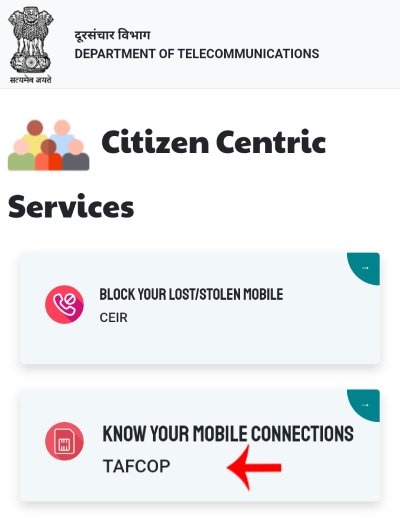
Step 3: Now an interface will be opened. Here under the TAFCOP, you will have to enter your ten-digit mobile number. Then enter the given captcha correctly and then just click on the ‘Validate captcha’ button.
Now the captcha will get verified and then you will receive an OTP on the mobile number that you have just entered. So enter the OTP that you have received and then you will have to click on the ‘Login’ button.
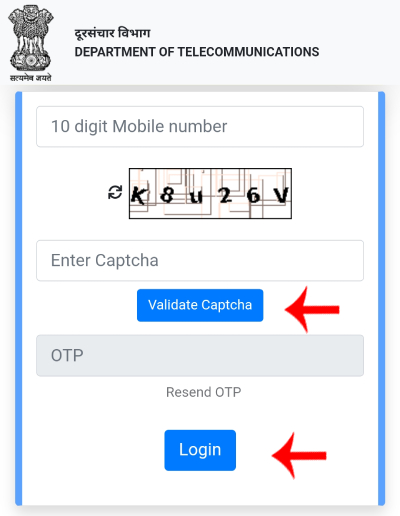
Step 4: On the next page, you will find a list displaying the active SIM cards associated with your name. The list will show the first four and last four digits of the mobile numbers. If you recognize and currently use all the numbers listed, there is no further action required.
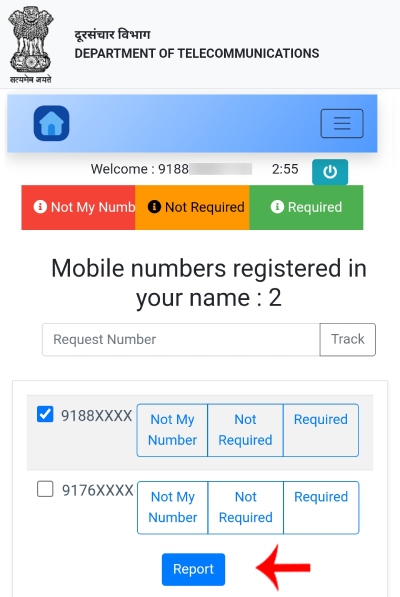
However, if you come across a number in the list that is not yours and you wish to report it, follow these steps. Firstly, select the specific number you want to report. Then, beneath the number, you will see three options:
- Not My Number: Choose this option if the number does not belong to you or if you are unfamiliar with it. Selecting this option will allow you to report it.
- Not Required: If you have used this number in the past but no longer use it, select this option to delete the number from your Aadhaar records.
- Required: Select this option if the number is indeed yours and you wish to keep it active.
Once you have made your selection, click on the “Report” button to proceed with the chosen action.
So this is how you can easily check how many SIM cards are Registered on your name. Not just this but if you are unaware of any number then here you can also select the ‘Not my number’ option and report it. This is how you can stay away from fraudulent activities.
Always remember to check, be alert, and be aware of which SIM cards are under your name. Make sure that you check this regularly. Do not forget to follow each and every step mentioned above. We hope that you found this article helpful and if you did do not forget to share this article with your friends and family so that even they can benefit from it!
