How To Change HDFC Account Registered Mobile Number via ATM [In 2 Minutes]
In the era of mobile banking and internet banking, it becomes very important for us to link our mobile numbers to our respective bank accounts. We usually link and register our mobile number when we make a new bank account. But you can get caught up in a situation where you change your mobile number. You are then supposed to inform the bank about your changes in mobile number by completing the process.

So in this article, we will be discussing the detailed step-by-step process to change or update your mobile number for the HDFC bank account. So make sure that you read this article till the very end and follow all the steps mentioned below and you surely will be able to change or update your mobile number without having to face any obstacles that too at the comfort of your home just within minutes!
How to Change Mobile Number in HDFC Bank
Here are the steps to change or update your mobile number for the HDFC bank account-
Step 1: Visit the nearest HDFC ATM. Insert your ATM card into the ATM machine.
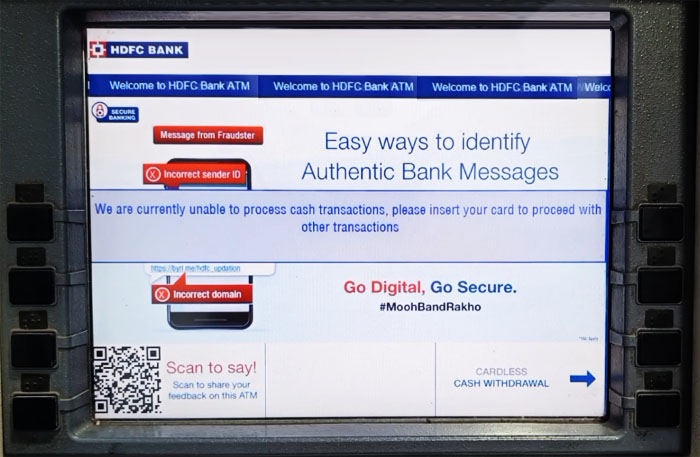
Step 2: Now you will have to choose the language of your choice from the options available on the screen. The further process will be completed in the language that you choose. (For this article we will be selecting the ‘English’ language)
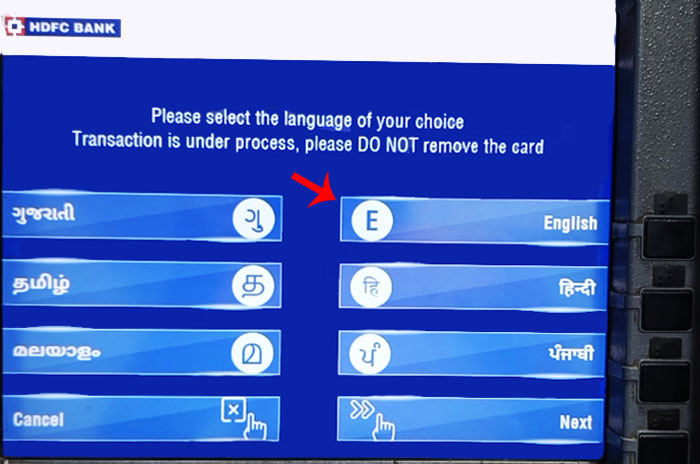
Step 3: Now select the ‘Set your PIN’ option.
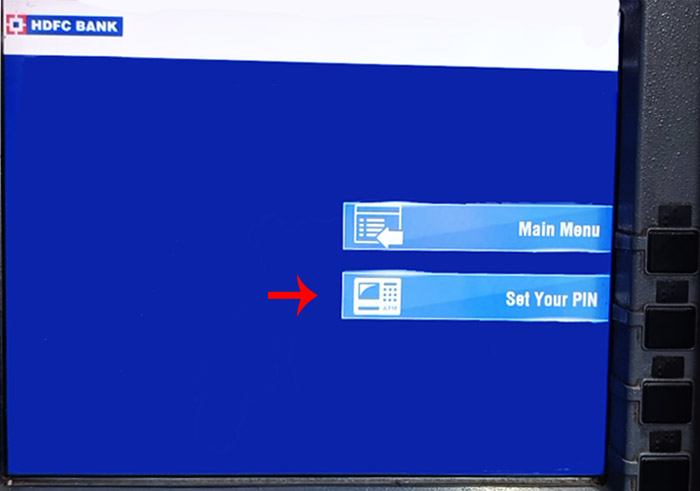
Step 4: Now select the ‘Change your ATM PIN’ option.
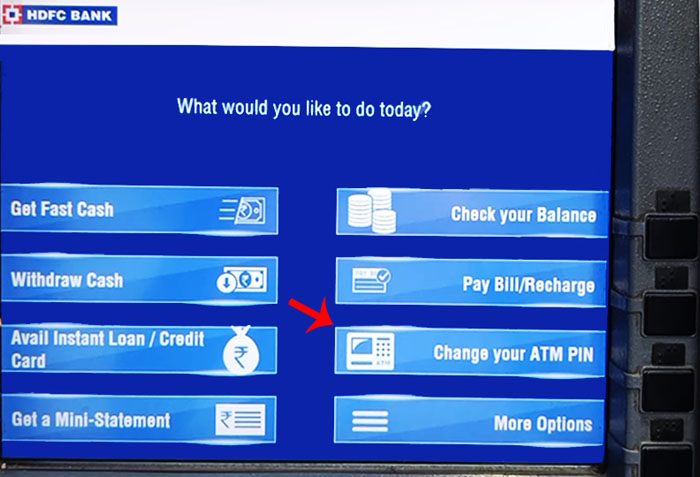
Step 5: Now you will have to select the ‘Update registered mobile number’ option.
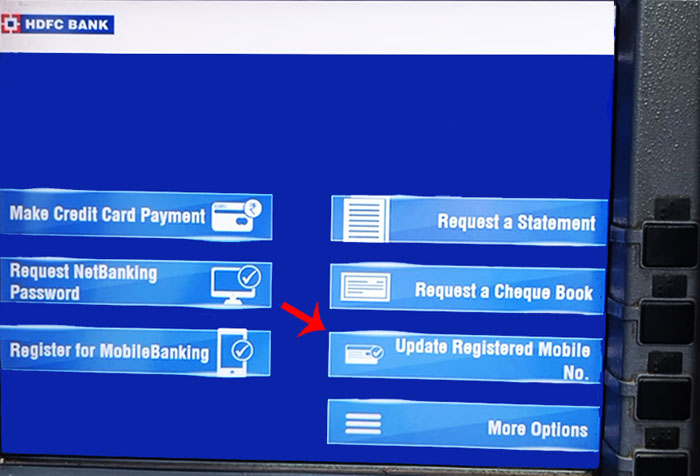
Step 6: Then enter your new mobile number that you want to change or update. Once you are done entering your new mobile number select the confirm option.
Now you will have to re-enter the same mobile number that you entered in the previous step again for confirmation purposes and then click on the confirm option.
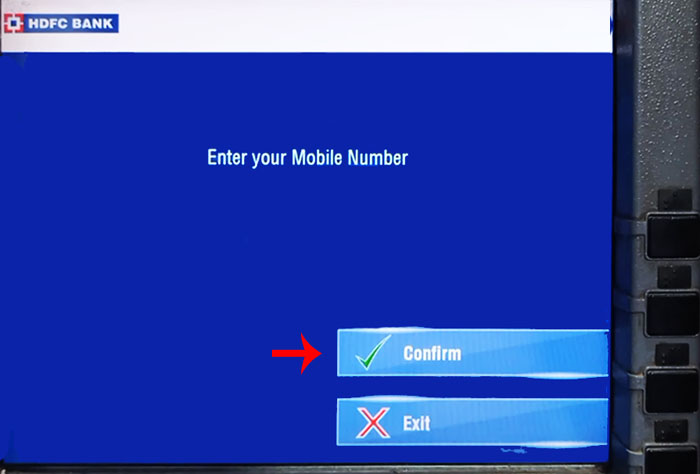
Step 7: Now you will have to enter your four-digit ATM pin.
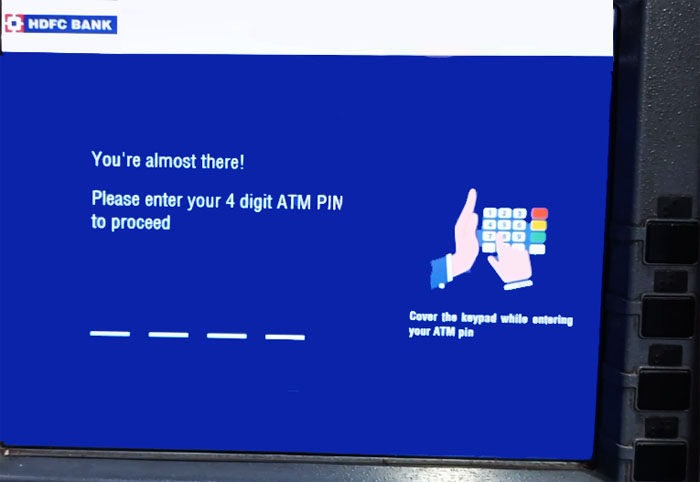
Step 8: And you have successfully changed or updated your mobile number for the HDFC bank account.
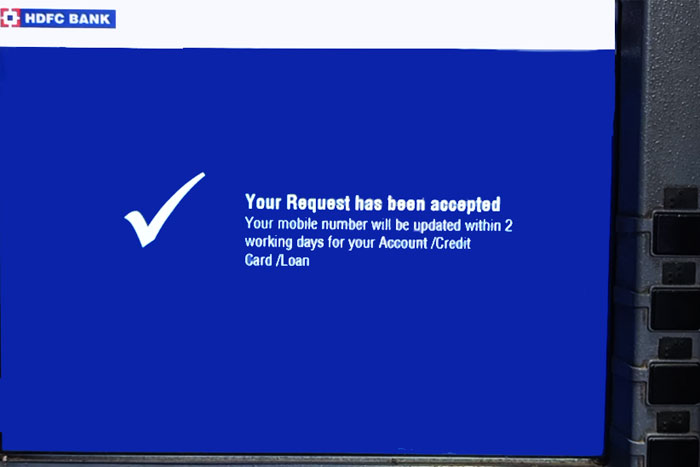
So these are the steps to change or update your mobile number for the HDFC bank account. You have to note that once you complete this process your mobile number updation request will be processed and it will take two working days for your mobile number to be updated. So after two days, your mobile number will be changed. If you want to check that your mobile number has been updated or changed then you can do this easily through mobile banking. So if you want to check the status of the updation of your mobile number then follow the steps given below.
Check HDFC Mobile Number Updated or Not
Here are the steps to check if your mobile number has been updated or not through mobile banking –
Step 1: Open the official mobile banking app of HDFC a bank and log in to your account by entering your credentials.
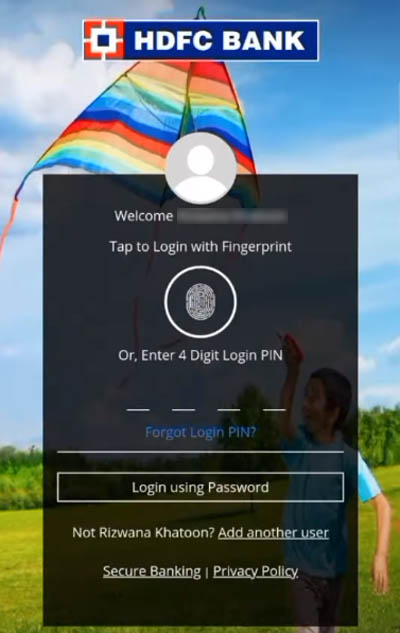
Step 2: Once you log in to your account you will be automatically redirected to the dashboard (homepage). Now click on the ‘menu’ option present at the top of your screen.
Then click on the ‘Your profile’ option from the drop-down menu. And scroll down and click on the ‘Personal Profile’ option.
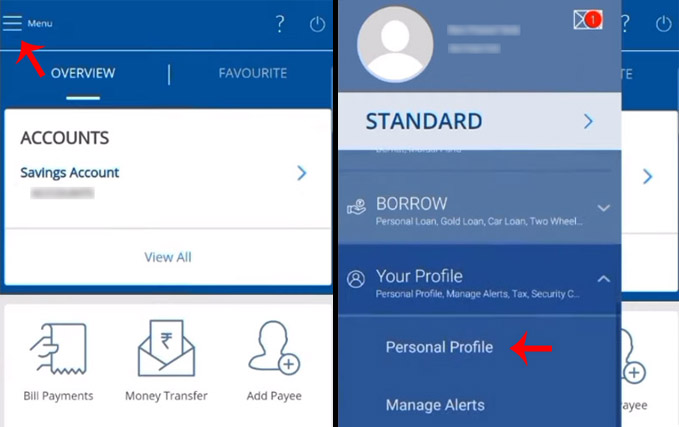
Step 3: Now you will be able to see your details and you will have to select the ‘Contact’ option. Now here you will be able to see the last five digits of your mobile number. So this is how you can cross-check if your mobile number has been updated or not.
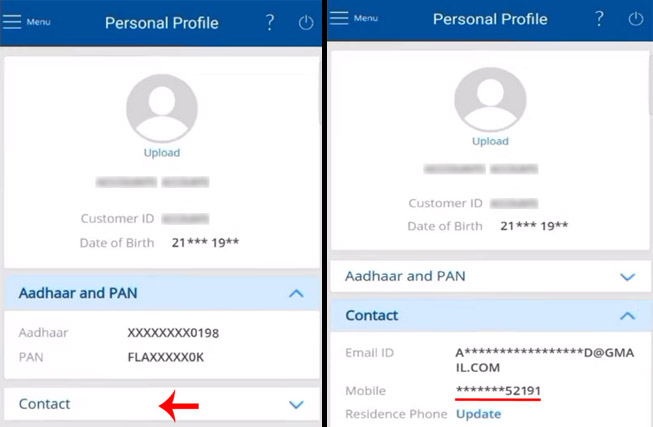
So we have covered everything that you needed to know about changing or updating your mobile number for your HDFC bank account. Also by following the step-by-step process you can easily see if your number has been updated or not. But remember that your contact status will be updated only after two working days. So just follow the above processes given below and we assure you that you will have no trouble in changing or updating your mobile number and then you can cross-check it as well in no time!
